How to Create a New Apple ID- Here’s the process Creating a new Apple ID is a simple process, and you can do it from an iPhone, iPad, iPod Touch, Mac, Windows PC, or through a web browser. Here are the detailed steps for each method
- Open Settings:
- Tap the Settings app on your home screen.
- Sign in to your device:
- Tap Sign in to your iPhone (at the top of the screen).
- Create a new Apple ID:
- Tap Don’t have an Apple ID or forgot it.
- Tap Create Apple ID.
- Enter your details:
- Provide your first name, last name, and birth date.
- Tap Next.
- Enter your email address:
- Choose Use your current email address or Get a free iCloud email address.
- Enter your email address if you chose the first option.
- Create a password:
- Enter a password and confirm it. The password must meet Apple’s security requirements (at least eight characters, including a number, an uppercase letter, and a lowercase letter).
- Set up security questions:
- Choose and answer three security questions. These will help you recover your account if you forget your password.
- Enter your phone number:
- Provide your phone number for account verification and security. You can choose to receive a text message or a phone call to verify your number.
- Agree to the Terms and Conditions:
- Read the Terms and Conditions and tap Agree to proceed.
- Verify your email and phone number:
- Apple will send a verification code to your email address and phone number. Enter these codes when prompted.
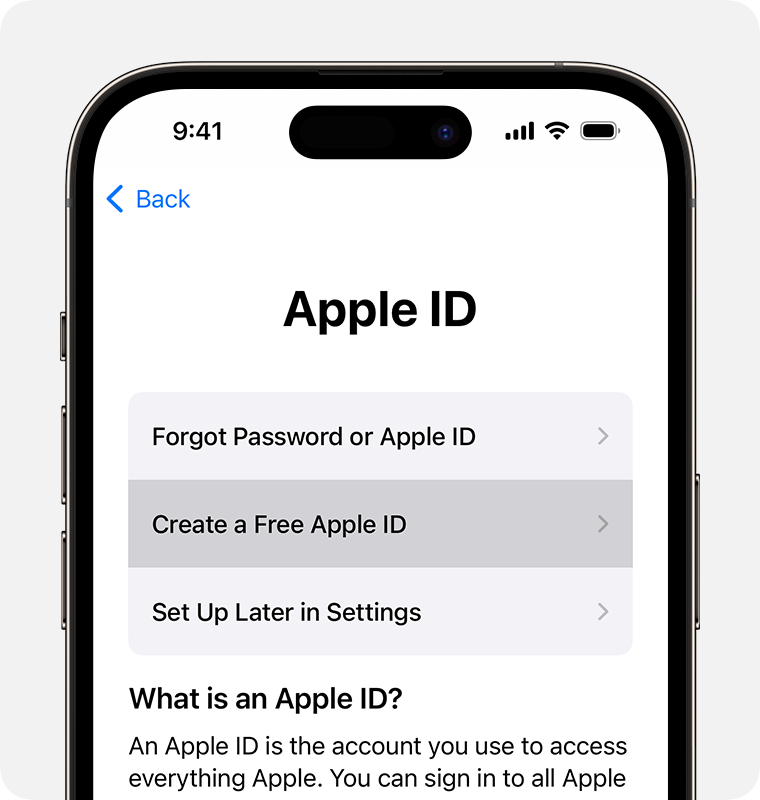
- Open the App Store:
- Click the App Store icon in the Dock or open it from the Applications folder.
- Sign in:
- Click Sign In at the bottom left of the sidebar.
- Create a new Apple ID:
- Click Create Apple ID.
- Enter your details:
- Provide your first name, last name, birth date, and email address.
- Create a password and confirm it.
- Choose and answer three security questions.
- Enter your billing information:
- Enter your billing address and payment information. You can select None if you do not want to add payment information at this time.
- Agree to the Terms and Conditions:
- Read the Terms and Conditions and click Agree.
- Verify your email address:
- Apple will send a verification code to your email address. Enter the code to verify your account.
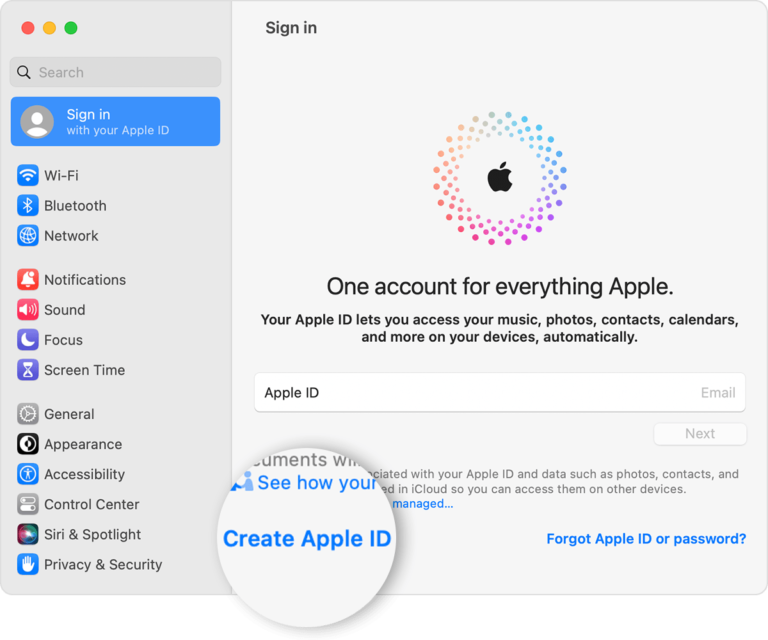
- Open iTunes for Windows:
- Download and install iTunes from the Apple website if you haven’t already.
- Open iTunes.
- Sign in:
- Click Account in the menu bar at the top of the screen.
- Select Sign In, then click Create New Apple ID.
- Enter your details:
- Provide your first name, last name, birth date, and email address.
- Create a password and confirm it.
- Choose and answer three security questions.
- Enter your billing information:
- Enter your billing address and payment information. You can select None if you do not want to add payment information at this time.
- Agree to the Terms and Conditions:
- Read the Terms and Conditions and click Agree.
- Verify your email address:
- Apple will send a verification code to your email address. Enter the code to verify your account.
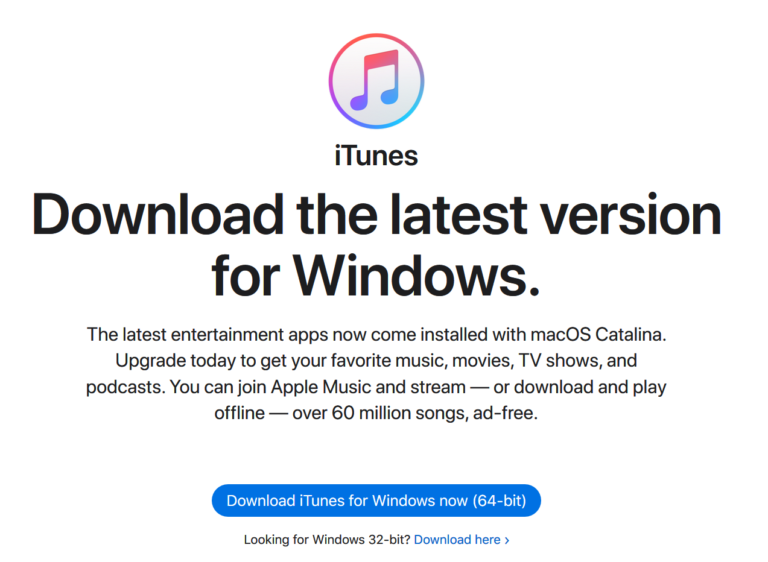
- Go to the Apple ID account page:
- Visit appleid.apple.com.
- Create your Apple ID:
- Click Create Your Apple ID.
- Enter your details:
- Provide your first name, last name, country or region, birth date, and email address.
- Create a password and confirm it.
- Choose and answer three security questions.
- Enter your phone number:
- Provide your phone number for account verification and security. You can choose to receive a text message or a phone call to verify your number.
- Agree to the Terms and Conditions:
- Read the Terms and Conditions and check the box to agree.
- Verify your email and phone number:
- Apple will send a verification code to your email address and phone number. Enter these codes when prompted.
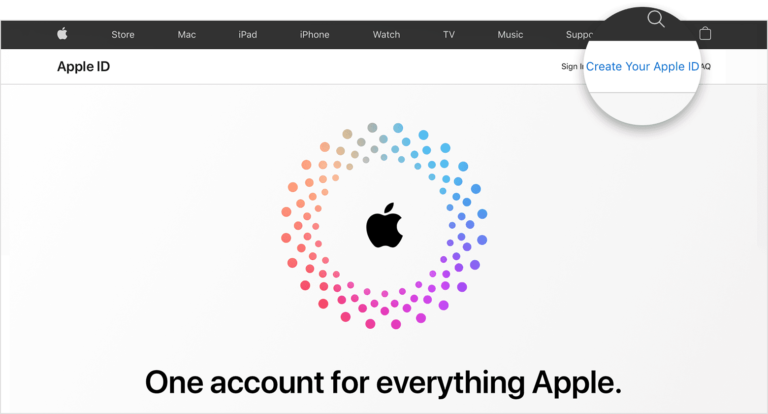
After completing these steps, your new Apple ID will be ready to use. Keep your Apple ID credentials secure, as they provide access to all your Apple services and personal data. Disclaimer
Pingback: What is an Apple ID?